Participants tab
This tab is used to identify the individuals and organizations, known as participants, that represent the interested parties on Commonwealth Court cases. Upon reaching this tab, the list of participants must be established or reviewed for accuracy. The person that creates a PACFiling, known as the "submitter", must have one of the following relationships with the filing participant:
-
Is an attorney for the filing participant.
-
Is a proxy for the attorney of the filing participant.
-
Is the filing participant (pro se).
As the submitter, the steps that must be completed in this tab are dependent on whether the filing participant, and in some cases the opposing participant, displays automatically.
Filing and/or Opposing Participant does not appear on the Participants tab
There are two common instances in which a key participant is missing from the list appearing in this tab. First, participants associated to cases on appeal from state agencies or Common Pleas Civil cases cannot be determined systematically, which requires all participants to be entered manually. Second, some participants, such as those in the role of Amicus, may join a case after it has already been initiated. Use the Add Self icon ![]() to add yourself, or the person/organization you are proxying for, to the case. Use the Add Participant icon
to add yourself, or the person/organization you are proxying for, to the case. Use the Add Participant icon  to add any other new participant.
to add any other new participant.
|
Add Self |
|
|---|---|
|
1. |
In the Add Self popup screen, click the radio button that appears to the left of your name or the person/organization you're proxying for. |
|
2. |
Click SELECT. |
|
3. |
Review the information appearing in the Contact Information tab and verify that it is accurate. Make any changes that are necessary. |
|
4. |
Click Save to save the participant to the filing. |
|
Add Participant (other than self) |
|
|---|---|
|
1. |
In the Contact Information tab of the Add/Edit Participant popup screen, click on the Participant Category dropdown and select Person or Organization based on the type of participant you are creating. |
|
2. |
The fields in this screen denoted by a red asterisk (*) must be completed. If you are creating a Person participant, complete the First Name and Last Name fields. If you are creating an Organization participant, complete the Name field. |
|
3. |
None of the remaining fields are required, but a mailing address should be entered if the participant is pro se. |
|
4. |
Click Save to save the participant to the filing. |
|
5. |
Repeat these steps as needed to add all the appropriate participants. |
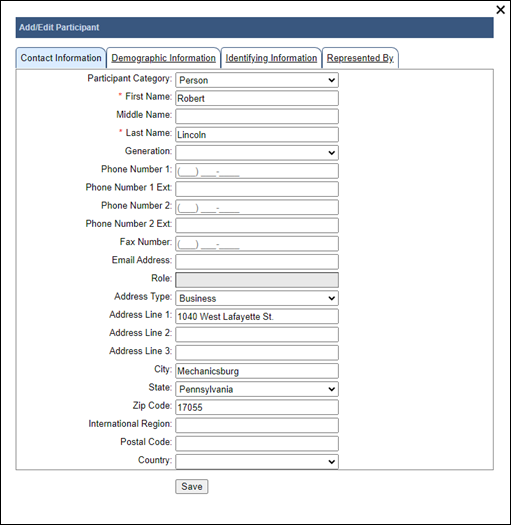
Following the addition of one or more participants to a filing, no additional action needs to be taken in the Participants tab unless one of the filing applies:
-
The filing participant is pro se - The Pro Se and Filer checkboxes must be selected for that participant.
-
The parties are jointly filing a Status Report on a Finance & Revenue case - The Filer checkboxes must be selected for each applicable participant.
-
The filing participant is submitting a new insurance case filing - The Filer checkboxes must be selected for the filing participant and any co-filers.
After adding new participants, the role for each depends on the establishment of the filing participant. After the filing participant has been determined (ex. Petitioner, Appellant, Objector, Plaintiff), the opposing participants (ex. Respondent, Appellee, Defendant) are identified by PACFile automatically. This may not occur until after the Counsel tab has been completed.
Filing Participant is listed on the Participants tab
If the filing participant appears in this tab by default, the only recommended action is to verify the following:
-
Pro Se – Select this checkbox if you are both the filing participant and the submitter and you are acting as your own counsel on the case. Since pro se litigants may have stand-by counsel, selecting this checkbox does not prohibit the addition of an attorney for these participants.
-
Filer – Establishes the filing participant. If left unchecked, the filer can be established automatically by PACFile if the submitter is their attorney and that attorney's name has been added through the Counsel tab.
-
Contact Information – Clicking the View/Edit icon
 that displays for any case participant shows their contact information, which might include their mailing address, e-mail address, and phone number. Any of these details can be edited in the Add/Edit Participants popup screen.
that displays for any case participant shows their contact information, which might include their mailing address, e-mail address, and phone number. Any of these details can be edited in the Add/Edit Participants popup screen.
When the filing participant displays by default, it is likely the opposing participant will as well. If not, and the opposing participant is required, refer to the previous section.
